Launch your WordPress site
with Amazon EC2
Step 1: Launch an Amazon EC2 Instance:
First you have to setup aws account with all your details, after that just sign-in to aws console. Now you are in the dashboard, click Launch a virtual machine from the dashboard to create and configure your virtual machine.
Step 2: Set Your EC2-vm's Region :
Step 3: Search Wordpress in AWS Marketplace :
Step 4: Select Wordpress with NGINX and SSL Certified by Bitmani and Automattic:
Select the Wordpress with NGINX and SSL Certified by Bitmani and Automattic and click continue.
The above are instance details, Here i am using a free-tier eligible t2.micro instance.
Click on Next : Configure instance Details
Step 5: In this step you can see instance configuration details :
As I am using free-tier i dont have much options for configuration. So just click on
Review and Launch
Step 6 : In this step you can review configurations of your Wordpress EC2 Instance :
just Go Ahead with Launch
Step 7 : After clicking Launch button Create a keypair and download it to your pc :
after clicking the Launch button you have to create a keypair for SSH connection. Assign name for your key pair and click on the download button.
After the download of Key-pair click on Launch Instances. Now instance is ready to use.
Step 8: Goto your EC2 dashboard and click on Running Instances :
Here you will find your public ip of your wordpress, just copy it and paste in your browser you can see the fresh wordpress.
Step 9 : Now its time to get admin login credentials of this installed wordpress :
Right click on your instance goto instance setting -> Get system Log
In the last section of the system log you can find your admin login credentials.
Congratulations! You now have done your WordPress site up & running. You can now manage, customize, and configure it as you like.
Now that you have your WordPress site up & running. You need to make it easy for people to get to. In the next article i'll register a domain name for your website so people can find it easily, and i'll connect that domain name to your currently running AWS - EC2 instance.








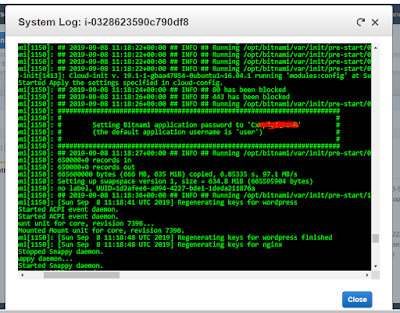
Post a Comment